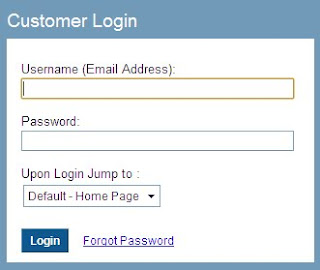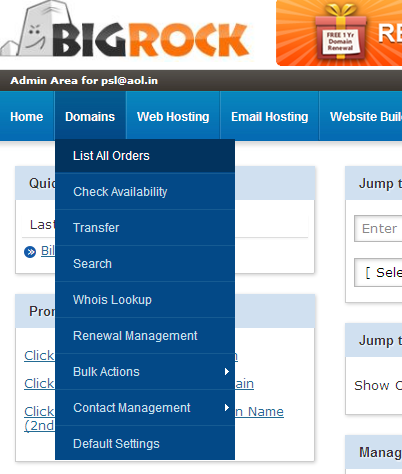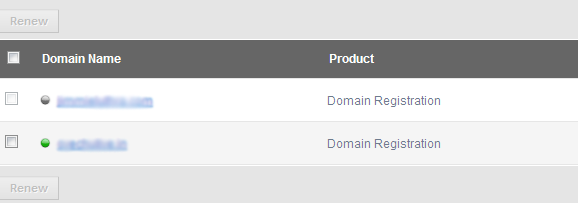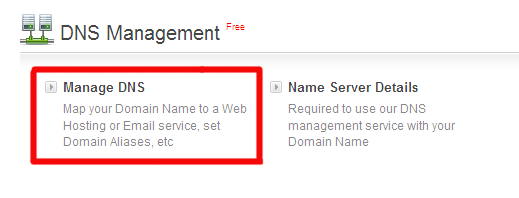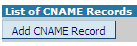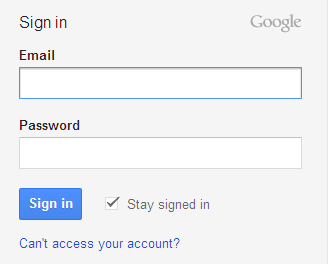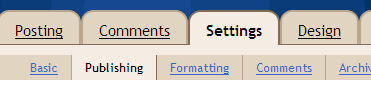Buying a Domain Name
To upgrade your Blogspot blog to a custom domain, First you’ll need to get a domain name.
Step 1: Go to bigrock.in and Log in to your BigRock account.
Step 2: Go to My Account > Domains > List all orders
Step 3: Click on your Domain name.
Step 4: Click on DNS Management.
Step 5: Click on Manage DNS.
Step 6: Click on A Records.
Step 7: Click on Add A Record and Fill the Places.
- · Host Name: Leave it blank
- · Destination IPv4 Address: 216.239.32.21
- · TTL: Leave it as it is.
- · Now Click on Add Record.

Step 8: Now Add 3 more A Records.
With the same process as above, Add 3 more A Records using the following data.
- · Host Name: Leave it Blank for all A Records
- · Destination IPv4: Use these IPs for the rest 3 A Records.
Second A Record: 216.239.34.21
Third A Record: 216.239.36.21
Fourth A Record: 216.239.38.21
- · TTL: Leave it as it is for all A Records.
So After Adding all A Records, It will look like the image below
Step 9: Click on CNAME Records.
Step 10: Click on Add CNAME Record.
Step 11: Now fill the places with the data.
- · Host Name: www
- · For Value: ghs.google.com
- · TTL: Leave it as it is
Note: First select (Type in a fully qualified domain name) and then add the value.
Now you have Configured your Domain successfully, Now lets move on to Next Step of Adding Domain to Blogger.
Adding Domain to Blogger
Once you have done the steps above, Its time to add your newly bought Domain to Blogspot Blog.
Step 1: Log in to your Blogger Blog.
Step 2: Go to Settings > Publishing from your Dashboard.
Step 3: Click on ‘Custom Domain’
Step 4: Click on ‘Switch to Advance Settings
Step 5: Now Enter your full domain name For Example: http://www.yoursite.com or http://www.yoursite.in
Now enter the Word Verification and then Click on Save Settings.
After saving the settings, Click on Redirect to new custom domain and again enter Word verification and then again Click on Save Settings. With This you’ve successfully Added your BigRock Domain to your Blogspot Blog. Things to Remember
Normally It takes about 6-8 hours for your new custom domain to work. Sometimes it may start working within 5 hours. Sometimes it may take about 48 hrs for your domain to work, If it does not work even after 48 hrs, then it means you have not done the DNS configuration correctly. Switch back to blogspot domain and then Do Step 2 and Step 3 again (ie: Configuring process and Adding Blog) If you’re still unable to add your custom domain to blogspot blog, Contact BigRock and they’ll help you out.